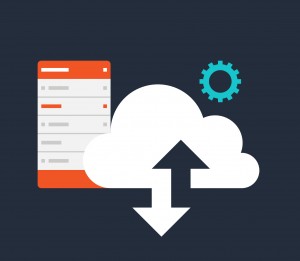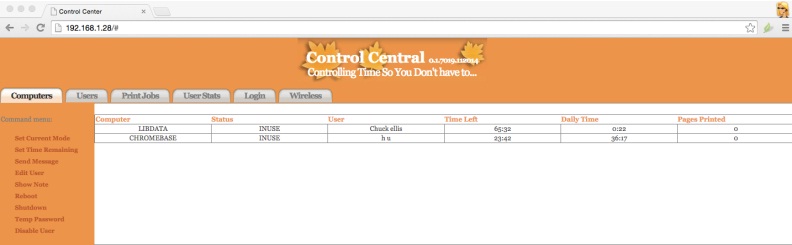All of the following items are needed to provide a useable public computer in a Library environment:
- Computer Hardware: The vast majority of public computers found in libraries are desktop PCs running Windows operating system.There is a small number of Apple/Macintosh desktop computers, and a minuscule, almost non-existent number of Linux desktop computers. ChromeOS devices are now beginning to be placed in a few libraries across the country.
The relative cost and IT personnel’s familiarity with the operating system and hardware have dictated the type of computers found in libraries. Windows based PCs can be purchased for a cost between $500 and $1000 each including operating system and some software. Macintosh computers cost between $1000 and $1500 each including some software. Linux desktops are on the order of $300 to $600 each. ChromeOS devices are typically $160 to $320 each. Thin-clients are available for $300 to $500 each, but you most add a large cost for a large server and a license for the OS software is charged per device.
- IT support for different operating systems: IT support varies quite a bit across different libraries and typically depends on the budget and proximity or relationship with other entities such as a local city or county IT department. Generally, larger libraries will have a staff IT person, while smaller or medium sized libraries will have to contract its IT support or depend on an affiliated agency. Historically, Window’s based PCs were the computer of choice mainly due to the availability, cost, and available support. In the past, most patrons were familiar with Window’s operating system and felt comfortable using its interface. While Mac computers have now virtually erased the personal ownership gap with Windows, they have only made modest inroads in municipal offices and, thus, have few municipal IT personnel familiar with how to maintain these computers. So, most libraries justify purchasing Windows based PCs due to the fact that they are familiar with them and their IT personnel are Microsoft certified and are experienced in Windows OS maintenance. The reason Linux computers are found rarely in libraries is there is very little familiarity among IT personnel. A few libraries have been bitten by relying on a local IT person who is familiar with Linux and, while trying to save some money, are convinced to purchase and setup a Linux computer lab only to have the IT person leave a year later and they are no longer able to find support (few IT personnel are familiar with Linux). Linux is a support-intensive operating system and can be a time sink.
An even more problematic approach is to use “thin clients” such as N-computing. On paper this approach looks very promising, but has been tried many times and, to our knowledge, has never made it more than one year before being replaced by another system after the library lost a large amount of money and time. The issues have included getting 3rd party software to work properly, finding adequate IT support, and the speed never lives up to what was promised.
IT support will always be a problem, even in the larger systems, as long as Windows-based systems are in use. Full-time IT personnel, in a larger library, generally add a series of Windows based servers for user profile administration and controlling print jobs (print server). Some even go as far as adding their own Mail, DHCP, and DNS servers. These servers will help the backend of computer and application management, but have little real effect on the patron’s experience. Typically cost vs. benefit analysis will show it is not an efficient approach. These servers need constant attention and cause IT personnel to spend a disproportionate amount of time updating and tuning the server performance while not really affecting the patron experience.
Smaller libraries must depend on local contractors who are expensive and normally not inclined to reduce the amount of support needed. Or they are dependent on a City/County IT employee who normally, and rightfully so, put a much higher priority on police/fire and city administrator’s computer issues before the library’s.
Ideally, you would want to reduce the amount of IT support needed!
- Disk Protection: Disk protection is a software tool that allows the hard drive to be locked down at a particular point in time, typically right after a new software package is installed. It works by maintaining an image of the drive and reinstating this image each time the computer is rebooted. So, a user can download and save items on the hard drive that will be removed upon the subsequent reboot. This allows patrons some freedom to temporarily download songs, files, videos, and locally work on presentations or documents. Allowing patrons the freedom to use the local file system is a good thing, for Windows and Macs, and enhances the patron’s experience.
While this software is a necessity in a public environment, and programs such as “Deep Freeze” work very well, it does have its drawbacks – most notably the time it requires to perform updates or some other type of maintenance. The computers must first be “unfrozen”, rebooted, then updated, then refrozen and then rebooted. The cost is normally around $30/computer.
- Computer virus protection: Virus protection software is also a necessity for all Windows and Mac based computers. These operating systems are constantly under attack by computer viruses entering the computer via the network, USB drives, or emails. The virus protection software must be constantly updated as new viruses and malwares are introduced almost daily and spread very quickly. It is an endless race between people writing the viruses and the virus protection software companies trying to stop the new infections.
You might wonder why virus protection is needed if you have disk protection. The problem is your patron’s USB drives can be infected during their session without real time protection.
While virus protection software has proven to be quite effective, it can significantly slow down your computer and has been known to completely bring a system to a halt.
The cost can be very high as much as $25 to $50 per computer and has to be constantly updated.
- Operating system (OS) updates: Windows and Mac based computer operating systems are constantly updating and this requires a significant amount of time, and with Windows a significant cost. Each time the operating system is updated many of your 3rd party software packages must also be updated (at a cost), as well as most hardware drivers. This is why operating system updates are typically put off until they are required by new software or no longer supported by the company. Putting off the OS updates can be dangerous as many virus vulnerabilities are found in older OS versions as virus protection software vendors typically build new versions for the latest operating systems.
- Computer setup: After the operating system and other productivity software are installed, the computer should be setup to give it the look and feel you want for the public environment. This setup includes determining which folders are accessible, the applications patrons are allowed to execute, whether the USB drive is available, printer setup and which items are available on the desktop. You will also have to setup the networking environment, wireless or wired, dynamic or static IP, browsers and whether applications are available locally or through the network.
- Content Filtering: In order to prevent public computers from displaying objectionable or illegal material many libraries add content filtering to their network. This generally involves adding a proxy server that uses a combination of methods including investigating websites for certain keywords or images and using known blacklist to deny access to listed websites. Another much less costly method is to use a service such as OpenDNS to work as a proxy using it’s blacklist in combination with your list of sites to deny. This hardware proxy server can be quite expensive and usually requires a recurring fee to have access to the constantly updated blacklist. OpenDNS is a free service for non-profit organizations.
- Productivity Software: productivity software such as Microsoft Word, PowerPoint, and Excel are required to provide patrons with the capability to generate documents, letters, resumes, presentations, budgets, and many other productive items. While most of the patrons in a public library computer lab are surfing the web, performing research, and posting/viewing social media, there is a significant number of patrons who require the above mentioned productivity tools. The Microsoft Office suite can be very expensive $80 – $100 per computer and requires constant updating. Other productivity software providers such as OpenOffice and Google Apps are free to use and are compatible with Microsoft Office tools.
- Time/Print Management Software: Time/Print management software is needed in order to provide a fair and orderly use of public computers. This software will allow the monitoring and controlling of the time a patron is allowed to use a computer. It will allow a patron to authenticate using their patron ID or a temporary ID given to them by the staff. The software will monitor the patron’s session time and shutoff their access after the session time has ended. It will also monitor the amount of time a patron has used the computer and not allow an additional login if their daily limit is reached. The software often includes many other features such as sending notes to patrons, automatically shutting down computers at a predefined time, keeping computer use statistics, allowing a patron to extend their time if computers are available. This allows staff to spend their time helping computer users instead of babysitting them. It also makes sure the patrons are treated fairly and all patrons are assured they get their full time and are allowed access to the computers in the order they arrived. This reduces confrontations and makes sure the patrons and staff have a positive experience.
Print management ensures the patrons print out only the pages they wanted to print. It also makes sure all pages are paid for and keeps statistics for the number of print jobs.
It is hard to imagine running a public computer lab without this type of software. Library directors understand that this software is a definite requirement and will not allow their staff to be put in a position of having to confront patrons to tell them that their time is up or that they were not the next person in line. Most directors are aware that print management alone pays for itself in about a year, massively reducing wasted printed pages.
The cost for Time/Print management varies widely among vendors, it can range from $100 – $200 per computer for each time and print management module.